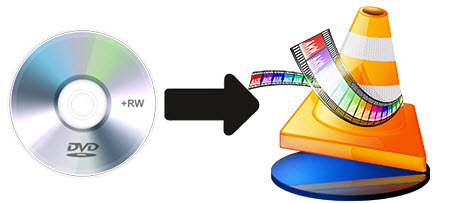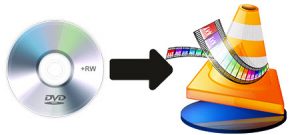 In this article, we will take a look at why you might want to open an .ISO file directly on your computer and then we’ll look at how to open .ISO files with the VLC Media Player…and even watch them on your home theater system.
In this article, we will take a look at why you might want to open an .ISO file directly on your computer and then we’ll look at how to open .ISO files with the VLC Media Player…and even watch them on your home theater system.
I just sat down at my computer to watch a movie that I have in .ISO format. As you may or may not know, the .ISO format is known as an image file. These .ISO files contain an exact image of what is found on a DVD.
Great DVD Articles & Resources
Most of the time the .ISO file will have an exact replica of the contents of a DVD. However, in today’s world, we have two DVD formats: DVD5 and DVD9. Most of today’s DVD Movies New Releases come in DVD9, the newer format which contains much more data than DVD5. When people want to copy DVD to DVD, they need to shrink the data from DVD9 size down to DVD 5 size (see What Does DVD Shrink Do? ) because most people do not have DVD9 DVD burners.
Thus, even though we say that an .ISO image is an “exact” replica of the original, it’s often not. If you have downloaded something–especially a newer movie–there is a good chance that that movie has been compressed to fit on a DVD5 disc.
When most people download an .ISO file, they think that they have to burn it to a DVD. This makes sense if you want to watch the movie on your home theater system. But it seems like a waste, doesn’t it? You might just watch a movie one time so burning it to a blank DVD is a waste of time and also a waste of the blank DVD.
So, there is a much better way to do this. I’ll tell you how you can watch an .ISO file directly on your computer or even watch it on your home entertainment system. In this way, you do not waste the time burning the DVD nor do you waste the blank DVD.
So, how do you open an .ISO file on your computer without burning it to a DVD?
Well, when you search the Internet for how to open an .ISO file, you will find many tools that will allow you to open an .ISO file and view the contents of the file. For example, in the first link, you will read that a program called WinRAR can open an .ISO file. In fact, it can and it does a very good job at it (I have it installed on my machine). WinRAR allows you to see the data within the .ISO file and then you need a program that mounts the .ISO file so that your computer will see it as a DVD drive, even though it’s actually in a file. Many people use a free product called Daemon Tools to mount the DVD and watch on their computer.
But there is even a much better way to do this and it’s much easier and quicker.
You can use the VLC Media Player to open .ISO movie files directly and watch them on your computer. There is no “extracting” or “mounting” that needs to be done by you. You simply open the file within VLC as you would any file.
Look how easy it is…
I have the movie The Legend of Bagger Vance on my c: drive. You can see it here.
![]()
Now, I want to open the .ISO movie file directly in the VLC Media Player. I simply open up the VLC Media Player and choose Media | Open File and you see in the photo below.
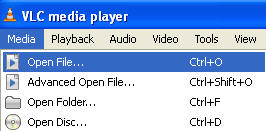
Then, I choose the .ISO file (just as you would open any file) as you see in the photo below:

Now, you are watching the .ISO file live on your computer. It works exactly like if it were a DVD with all of the menus available for Extras, Special Features, Subtitles–EVERYTHING, just like if it were a DVD. Check out the screenshot below of my .ISO file loaded up in the VLC Media Player.
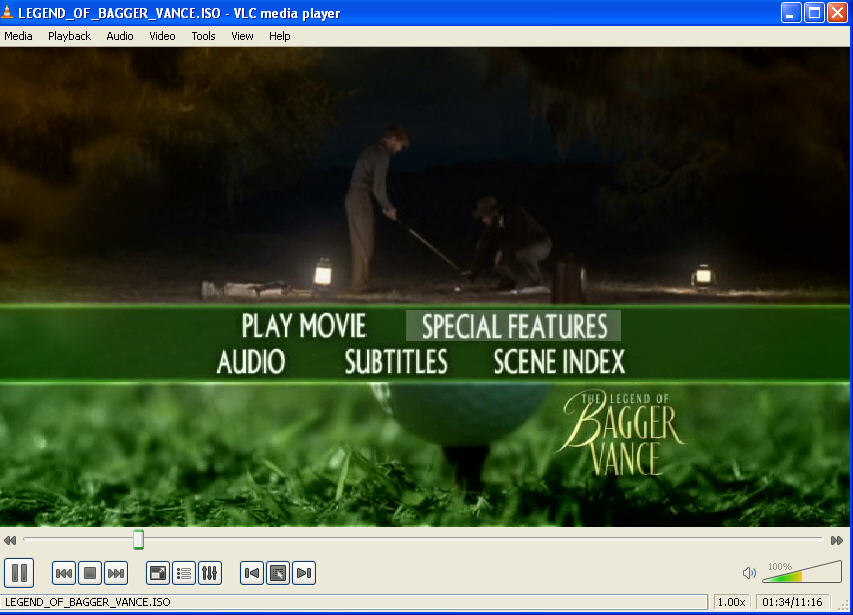
Now, suppose that you want to watch this .ISO file on your television. How would you go about doing that? That’s not hard either. You simply need to read the article connect pc to TV or connect laptop to TV which detail the rather simple and inexpensive (a cable $5 or less) method of hooking up your computer to your LCD TV.
And that’s it–you are now watching an .ISO file on your Top Rated LCD TV using the VLC Media Player…no more copying DVDs and wasting time.
Open an .ISO File With The VLC Media Player: Summary
The VLC Media Player is simply the best media player on the market by far. When other players will not play certain types of media, it’s always VLC to the rescue. It’s truly an amazing piece of software!
And, now, in this version (download it here), you can open up .ISO files with it without having to have tools to “read” and “mount” the DVD.
VLC makes it so easy. Then, if you want to watch the movies on your TV, you can simply connect your PC to your TV and you are off and running!
Richard Cummings
Get your copy of his latest book entitled Obvious Conclusions, stories of a Midwestern emigrant influenced and corrupted by many years living in San Francisco and abroad. It just received its first outstanding review "...reminiscent of David Sedaris or Augusten Burroughs" on Amazon UK.
Latest posts by Richard Cummings (see all)
- The Google Pixel Fold: Why It’s the Star of Google I/O 2023 - May 9, 2023
- Book Review:Malibu Rising by Taylor Jenkins Reid - March 6, 2022
- Beautiful World, Where Are You: A Book Review by Richard Cummings - February 18, 2022